Detailed voting information
- Select a category and click on the
 icon next to the category - for example, Show Media/Personalities (figure #1). icon next to the category - for example, Show Media/Personalities (figure #1).
- This category will expand, showing all subcategories that are available for voting. The selected category name will be be displayed in red (figure #2.)
- Click on the
 button to vote for an item in this category. Once clicked, this button will disappear (figure #3). button to vote for an item in this category. Once clicked, this button will disappear (figure #3).
- Make your selection from the pull-down menu (figure #4).
- Once you have made your selection, click on the
 button next to the pull-down menu to record your vote. button next to the pull-down menu to record your vote.
- Your selection will replace the pull down menu, showing how you voted (figure #5).
- Subcategories in which you have voted will turn gray and the select button will not be available.
- When you are finished with a category, click on the
 icon to collapse the category. The category name will return to black. It does not matter if the category is expanded or collapsed - your votes will be recorded either way. icon to collapse the category. The category name will return to black. It does not matter if the category is expanded or collapsed - your votes will be recorded either way.
- Repeat the above process until you have finished voting.
- Click on the
 button to record your votes. DO NOT click this button until you have finished voting (figure #6). button to record your votes. DO NOT click this button until you have finished voting (figure #6).
- Only one voting session, please.
| |
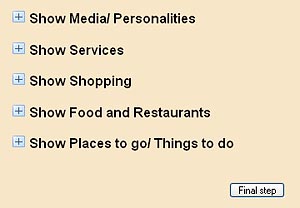
Figure #1
|

Figure. #2
|
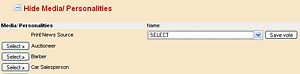
Figure #3
|
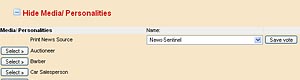
Figure #4
|
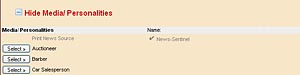
Figure #5
|
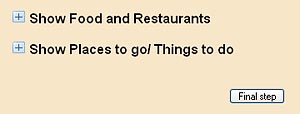
Figure #6
|
|